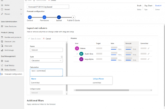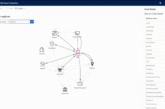Microsoft Dynamics 365 comes with an all in one solution which can optimize your business, generate lots of document and manage them in the smartest way as possible. But this document generation process can be time-consuming depending on your requirements and planning which also involves repeated clicks. Here come the Microsoft Dynamics 365 Word Template integrations. With this integration, you can create templates for letters, agreements, quote, invoices and other documents for once and use it later with just one click.
So, what is Word Template?
On Microsoft Dynamics 365, Word Templates are documents that are created once and use it for later purposes including creating a thank you note to list of orders associated with your account. And this reusability of same documents reduces time consumptions and increased the efficiency and productivity. You can use Word Template in Microsoft Dynamics 365 using the XML, but no coding knowledge is required.
Why would you need to use the Word Template?
Suppose, you’re sending a “Thank you” note to all your contacts for being involved with your business on an anniversary of your company. You can create a Word Template and configure it for all of your customers and send them all at once. Another example is if you wanted an account to verify the contact on their team level of authority they have you can just create a Word Template for all the users to fill up. Which saves a lot of time for both you and your consumers as they don’t need to create Templates for everyone. Microsoft Dynamics 365 Word Template integration was mostly intended to save time, use the platform efficiently and optimize your business.
How do you create a Word Template?
Creating a Word Template is not a complex process, you can simply navigate your account view and follow the steps below to create a Word Template:
- Click the “Excel Template” and then “Create Excel Template”,
- Select the Word Template,
- Select your Desired Entity,
- Select any entities that may fit your needs, such as orders, invoices, thank you notes etc. and download the template and open it.
- It will open in MS Word as a Word document. Navigate the “Customize the Ribbon” from the right pane and turn on the developer tab to click “Display the XML Mapping Pane” under the developer tab.
- Select “CRM” from the drop-down menu. When you start writing your document, right-click the fields to insert them into the document. You can insert, add, select from the table.
- Now, populate the table with contents you desire and save it.
- Later on, you can upload your Word Template on Dynamics 365 and once upload is complete, you can you the template whenever you want which will save lots of time at future work.
Role advantages of Word Template on Microsoft Dynamics 365:
- If you need a form for more than once, a word template is like an application, just edit it with different user details, print it and deliver to the consumers. Thus save a lot of time and be more professional at work.
- You just migrated your business, and need lots of invitation cards to send and aware your regular clients about your business, and you already have a template from the previous business? Think about, how much it’s saving for you, the same form, with new entities, people would love to see that.
- Want some promotional offers to be sent to your clients, create a template and eliminate the busy work of creating same documents over and over again.