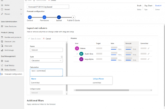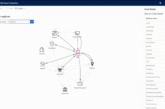Designing an interface is one of the most vital steps in making an app. As an app designer, you may want to design an interface that displays data from numerous sources on your mobile-driven form. Embedding canvas apps in mobile-driven apps gives your mobile-driven form the ability to connect and display data from numerous data sources that canvas apps have access to. Embedding also grants you more control over the layout of your mobile-driven application that is experienced when designing canvas apps. Consequently, you can display data from numerous sources alongside data from the Microsoft Dataverse.
Dynamics365 has added embedding a canvas app in a mobile-driven app in its Customer Engagement solution. Data from external applications affiliated with CRM can now be displayed in D365 CE. These applications can also be updated on this platform. This article focuses on how this can be done.
Embedding a Canvas app in Dynamics365 Customer Engagement
PowerApps can be embedded in Dynamics365 Customer Engagement from 2 perspectives:
- Field and
- A sub-grid perspective.
Field Perspective
This perspective is relatively easy and entails a few steps. The first step involves selecting the canvas app. You can do this by changing the control to “Canvas App” under the field’s properties.

Next, you need to add the PowerApp ID you wish to embed. You can either manually type the App ID or click on the customize button to auto-fill the App ID of PowerApps that have been recently created.
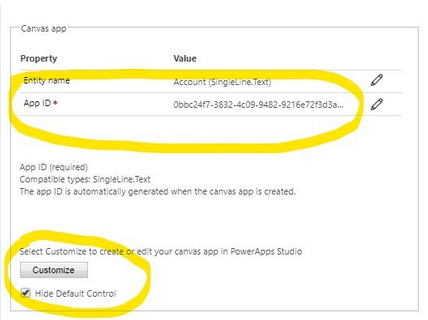
It is important to note that the integration between PowerApps and D65 CE cannot occur when the “ModelDrivenFormIntegration” control is absent. This control functions like an API allowing PowerApps to communicate with D365 CE.
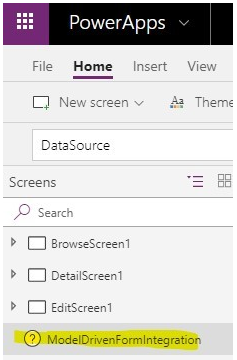
Not all of the data in the PowerApp (which is the canvas app in this case) is required. Therefore, data needs to be filtered with the selected records in Dynamics. To filter, you need to type “Data” and a selected record alongside ModelDrivenFormIntegration. After you have selected the Dynamics record, PowerApps will filter out any data that is not part of your selection. The app will render this way on the Dynamics platform.
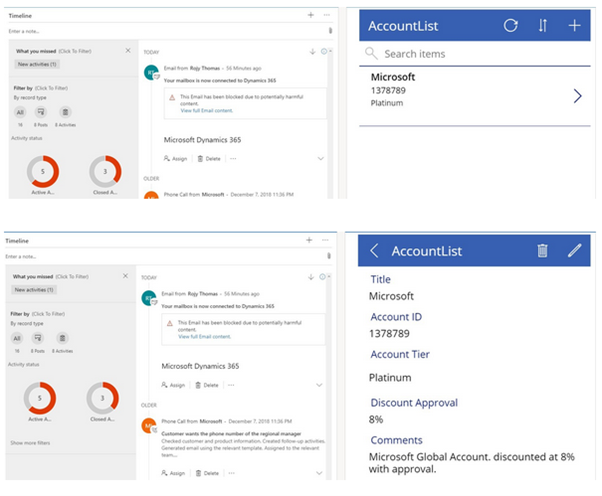
Sub-grid Perspective
The difference between field and sub-grid is that in sub-grid an entity name control is added.
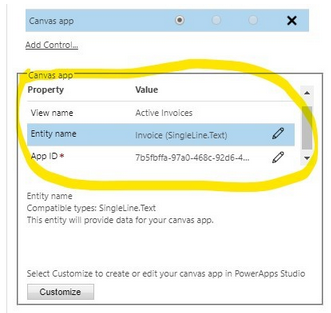
In the above example, the entity name control is “invoice”. The canvas app will filter out data from the view and entity that have been defined here. The field from which you want to filter data should be added to the view.
Availability and Changes
This feature has been made generally available as of November 2020. In the latest release wave the following changes, have been made:
- Renaming of Common Data Service to Microsoft Dataverse.
- Multiple terminologies in Microsoft Dataverse has been renamed, for example, entity is now known as table. For more information on this visit here.
Migrating from the Public Preview Version to the Latest Version
Since the general availability is recent, most embedded canvas apps on mobile-driven forms were created using the public preview version. If you have been able to accomplish this using the public preview version, you need to migrate your embedded canvass app in a mobile-driven app to the latest release. This is because the embedded canvas apps on mobile-driven forms that were created using the public preview release will no longer be supported in the near future.
To do this, you need to create a new embedded canvas app using the latest release. The latest release allows you to copy the controls you used to create the embedded canvas app in a mobile-driven form in the public preview release into it. The final step is adding the required data sources and you will have migrated it from the public preview release into the latest release. For more detailed steps on how to do this visit here.