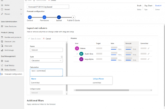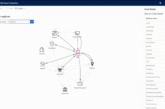Microsoft Teams is utilized by over 13 million users each day, and it is in use by 91 of the Fortune 100 Companies. These numbers vouch for its usefulness to organizations of any kind. Thanks to integration capabilities between Microsoft Teams and Dynamics 365, businesses build a better and more insightful working environment. Particularly, Microsoft Teams changes the game by bringing all data together into one window, making access of files easier and seamless. It does this through functionalities such as converging all staff in a single team workspace, bringing discussions closer and enabling access to file resources including, SharePoint and OneNote.
Features Integrating Microsoft Teams and Dynamics 365 enables a collaboration hub whereby employees have access to an array of office apps that streamline the business process. It allows cross-functional collaboration that facilitates real-time teamwork across functions, even if they do not use Dynamics 365 apps. Integration also brings files closer, aiding in co-authoring with office 365, and synching to general data manipulation services. Users have the opportunity to save time by using Dynamics 365 bot to search in Teams. Ingrained in the normal Dynamics 365 app, the D365 Assistant app for Microsoft Teams combines data from multiple sources to give sellers an easier time when performing their tasks.
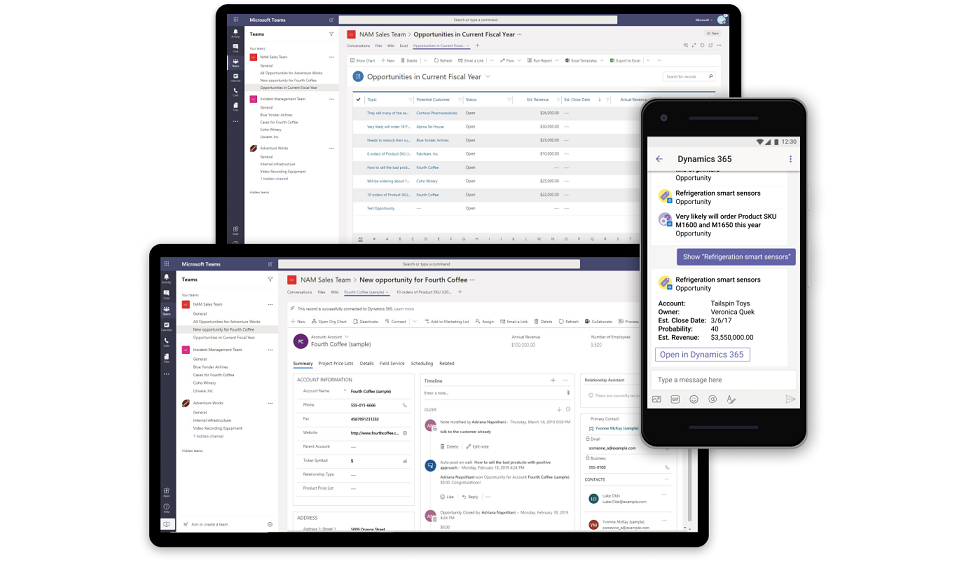
A step by Step Guide to integrate Microsoft Teams with Dynamics 365 app
With the integration, one can choose to connect for either personal use or team use, and each of these options has different functionalities. With the individual application, you can either interact with an AI-powered bot or display a personalized Dynamics 365 app. On the other hand, teams use brings D365 records within reach for the team members.
1. In the Microsoft Teams, select store which is located above the feedback button. Key in ‘dynamics’ in the search button and select the Dynamics 365 tile that appears.
2. This is the step where you choose whether you want to use the personal integration or team. You may select both options if you have an existing Microsoft Teams channel.
3. The next step requires you to choose a team before clicking the install button.
4. Now pick a channel in teams to connect to a model app record and click set up.
5. Next, you will need to choose a version 9.x environment from the drop-down options and a UI app to connect, such as Sales, before clicking on save. Put in mind that the list contains only data service environments that support model-driven apps. Similarly, only active environments are visible and only Unified Interface apps are listed as well.
6. A- You will now need to select an entity to connect. You can pick directly from the recently viewed list or search for records. The function has a filter option to help narrow down your search type. Once you have it, go ahead and save.
B- For the view selection functionality, select entity to see the available views and pick your preferred view before saving. If you choose ‘my view’ instead of ‘system views’, be sure to share the same with other users in Common Data Service before adding it to the Microsoft Teams channel.
7. You have now completed integrating Dynamics 365 with Microsoft Teams; you will see a tab for the same in the chosen channel.
Why should you integrate Microsoft Teams and Dynamics 365?
Integrating the systems will save a lot of time and increase productivity because employees will not have to switch back and forth between applications. Also, any quick updates in line with an ongoing project can be made in the same windows. Integrating the systems reduces the double handling of information because once data has been manipulated, it will automatically be updated. Your business also gets to gain real-time information as you can check on customers, new opportunities, and solve problems much quicker. The integration also bolsters visibility as teammates can quickly view data across systems, thereby making work more comfortable.
As shown above, steps for integrating Dynamics 365 and Microsoft Teams are easy to follow. The integration enables users to work with model-driven apps from a single view platform smoothly. It puts much of what they need, such as files and conversations, at their disposal. The integration of all these functionalities increases productivity and effectiveness among employees. Introduced in April 2019, this integration has changed the course of many businesses through accessibility, sharing, and extensibility.