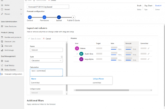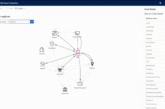Microsoft PowerApps was formerly known as Project Siena, but was originally released in 2015. PowerApps is a SaaS (Software as a Service) product hosted by Microsoft in the cloud on the Azure platform. Most Office 365 and Dynamics 365 licensing plans include a PowerApps license. If you’re using Dynamics 365, you’ve probably already licensed PowerApps, so you can use it to extend the capabilities of Dynamics 365.
PowerApps is a mobile application or web-based application that is not related to Dynamics 365 itself or that extends and extends Dynamics 365 by providing additional features that are not relevant to Dynamics 365 itself or in connection with data and processes in Dynamics 365 or Screw on products. PowerApps does not provide the ability to directly modify screens in core Dynamics 365 applications such as Customer Engagement (CRM) and Financial Management (ERP). Each application under Dynamics 365 has its own change function and the ability to customize it. However, the focus here is on PowerApps.
Most people know that they can use PowerApps to build applications that run in the context of Office 365 and Dynamics 365. However, PowerApps lets you build applications outside of Office 365 and Dynamics 365. If you create an application that contains PowerApps and runs outside of the context of Dynamics 365, you need one additional per-user license (or multi-user enterprise license) to use PowerApps in your organization. PowerApps was designed as a tool that enables non-programmers (non-technical end users) to build their own computer programs without knowing any computer programming language or the nuances of operating systems, database technology, or software design principles. PowerApps is a one-click software development tool that includes the ability to use pre-built templates to speed the development process and simplify application creation. PowerApps is a way for anyone – regardless of experience or software knowledge – to create useful business applications with just a few mouse clicks.
Well, let’s be more realistic now. One-click software development means that the tool automatically writes computer code behind the scenes while pointing and clicking with the mouse. Obviously, part of the code that it generates automatically may not be exactly what you want or need. To realize application development at the click of a mouse, PowerApps designers had to make some assumptions and restrict or limit what they could actually do. In addition, end users, who are typically office workers, often suffer from a large number of data entry tasks and have little time to code applications, preferring to type in data at home rather than designing computer programs that I like.
As shown below, the PowerApps Design screen is not that easy. There are many menu items, tabs, navigation windows, and so on. Many users may be overwhelmed by “simple” application authoring tools, even experienced IT professionals are similar to programming platforms that require extensive training.
Is POWERAPPS correct for you?
The good news is that the end user who is a superuser of Dynamics 365 is not responsible to everyone if you choose the right application type and do not make it overly ambitious. This is really great news in the IT department. If you’re a guy who is not distracted by learning new, advanced software features, then you should definitely try PowerApps.
In addition, PowerApps is not just an end-user tool limited to pre-created templates and simplified scenarios. PowerApps lets you start with a blank template and build the application from scratch. Even for IT professionals, programmers, or even functional ERP and CRM Dynamics 365 consultants, PowerApps can be used in a fast application development environment to build robust applications. Level coding.
When creating PowerApps, you can start with a data connection or the user experience. Microsoft classifies these two PowerApps in this way.
- Model-driven application: Let’s start with a data connection
- Canvas application: Let’s start with the user experience
The canvas application is the original PowerApps. Lay the control on a free-form canvas and create something that the user can intuitively use. Model-driven applications are new to PowerApps.
The big advantage of model-driven applications is that they use the application’s Common Data Service (CDS). CDS is a collection of data entities that contain relationships between entities, business logic for those entities, and forms to display those entities. Examples of Business Central entities are accounts, departments, contacts, addresses, and so on. Since the in-app screen is based on the entity form, any applications you create from it will automatically receive the new field if you create a new one for the entity form below Add field. It is not necessary to change all applications created in the past. This type of extended code inheritance is automatic, which greatly simplifies the maintenance of the custom application.
PowerApps are today used by leading companies and leading consulting firms in the field. For example, Avanade (a joint venture between Microsoft and Accenture), a global IT consulting firm with thousands of employees, uses PowerApps to employ employees (including all salespeople on the go). I have created a smartphone application. These apps are used to group related information that is stored and managed in separate applications, such as mobile apps. Outlook calendar events and SharePoint marketing materials.
Here are examples of the types of features that can be included in an application created by an organization or certified provider of Dynamics 365 solutions using Microsoft PowerApps.
- Schedule scheduled technicians and automatically update their availability with the Dynamics 365 Resource Scheduling application.
- Browse the Office 365 document knowledge base stored in SharePoint from your smartphone and comment on the article.
- Record the customer’s acceptance when the job is completed, update the information in Dynamics 365 for Finance and Operations and use it as a backup for subsequent charges.
- Provide detailed and step-by-step explanations, as well as easy-to-understand images and diagrams, to the production staff through Android tablets to improve quality control and regulatory compliance.
- Provide information to employees by securely sending information to new employees’ smartphones by providing information about where to go, whom to see, what credentials they have, etc.
These are just some examples. With imagination. The efficiency you achieve by linking applications, employees, customers and vendors, employees and administrators, e-mail and databases, and the use of mobile applications in the cloud is almost limitless. Creating and deploying a PowerApps-based solution provides the following benefits:
- Available Data Connector: You can quickly integrate with different services from different SaaS providers.
- Global cloud feature from Microsoft: Since they are all cloud-based, you can use them. Therefore, there is no need to design, purchase, install, and maintain your own computer network infrastructure.
- Access anytime, anywhere: Anyone can use mobile devices (smartphones) at any time.
Make an external PowerApps connection
PowerApps is very powerful, very practical and really cool. You can do some wonderful things with it. However, PowerApps is not the only way to make major adjustments to any major application that makes up Dynamics 365.
Dynamics 365 is a roof of an application, including customer loyalty (based on Microsoft CRM Online), finance and operations (based on Dynamics AX), Business Central (based on Dynamics NAV), talent (HR), retail, etc. The way how to customize These applications as the core are very different. Each has its own customization function, and there are techniques for controlling the version and customization level.
PowerApps aims to extend the process within Dynamics 365 applications or Office 365 by creating applications that help bridge the gap between different applications and coexisting organizations within ongoing business processes. For example, you can create an application that can be used by subcontractors who are not logged on to your main network to avoid being used as a regular employee of your company. With this app, you have a limited number of access and update features that automatically integrate with your main Dynamics 365 ERP and / or CRM systems.
PowerApps can obviously connect to data and application services over a connection. However, you can use one of five other methods or sources to embed data into the creation of PowerApps. All of these methods or sources appear in the black navigation area on the left side of the main PowerApps Design Studio window. When you select data in the navigation pane, the menu will expand down to show the data method.
- Entity: Similar to the database table, but in fact it is a set of records that are part of the Microsoft Application CDS (Common Data Service).
You can use the basic set of standard entities that covers, but is not limited to, many common scenarios. In addition, you can create your own custom entity to meet your own needs.
Business rules, such as data validation, can be stored at the entity level rather than at the single-application level. This eliminates the need to create multiple applications that use the same entity and maintain and manage the same data validation routine repeatedly. Other functions for reusing code are also included.
- Option Set (drop-down list): A drop-down list of fixed values that may be included in one or more applications.
Option sets are also known as picklists. In general, terms are commonly referred to as sets of values or combo boxes (in older school terms). Like entities, they can be standard lists (factory-loaded) or custom lists created for your own purposes.
- Data Integration: The data is provided by external systems such as Outlook or related systems.
These more complex data interfaces can be configured using the Data Integrator functionality or a new feature called Microsoft Data Integration for the Common Data Service.
For more information about designing and configuring complex data integration, contact your IT department or an authorized solution provider. Or better, ask someone to create an integration for your use.
Integrating data from external applications into Dynamics 365, especially Finance and Operations (AX) applications, eliminates the need to re-create time-consuming data keys, increase data accuracy, and promote repetitive task and function automation.
- Connection: PowerApps has dozens of factory connections that allow you to connect to other cloud services over the Internet.
As new services become more popular on the Internet, Microsoft continues to expand this list.
- Custom Connector: As described earlier in this list, it works like a connection.
If the connection you are looking for is not listed in the Microsoft PowerApps connection list, you should ask the IT department to create a custom connector.
To do this, it represents the Representational State Transfer application programming interface and requires knowledge of the REST API. This API must support at least 10 authentication mechanisms and use JSON (JavaScript Object Notation).
- Gateway: Known as a local data gateway, it runs as a Windows service.
With a local data gateway, data can be retrieved from a local system and integrated with the cloud environment. This data can be used as part of a PowerApps-based application.
Please contact the IT department to install and configure the internal data gateway.