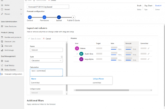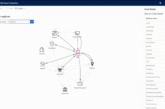SharePoint integration is the best additional feature in Microsoft Dynamics 365. Normally, a Customer Relationship Management (CRM) platform wasn’t designed to use as a storage server to manage and store documents. Thus, most people would save the documents as a note on their CRM applications. But, with SharePoint integration system, Microsoft Dynamics 365 offers the best solution to manage, create and save documents. This built-in integration between Microsoft Dynamics and SharePoint is focused on saving data to the SharePoint library and manage them from Dynamics 365.
Enabling the SharePoint integration on Dynamics 365:
As the feature is built-in, so when you log in to Dynamics 365, it will prompt you with a notification to enable Server-Based SharePoint integration. To enable server-based SharePoint integration to follow these steps below:
- Navigate to Settings>>Document Management>> and Enable server-based SharePoint integration.
- Also, click on the yellow notification “Enable Now”,
- A setup wizard will open where you need to put your SharePoint URL, fill the box and then click next, and follow the steps to enable SharePoint integration on your Microsoft Dynamics 365 Online.
- If you are using Dynamics 365 on your local machine or server, it may prompt you to install Dynamic list component.
Advantages of integrating SharePoint with Microsoft Dynamics 365:
SharePoint integration changes the way how people used to know the CRM environment. Using SharePoint integration, here are some of the advantages Microsoft Dynamics 365 has to offer you:
- SharePoint Integration is capable of syncing desktop libraries, and outlook data. So, if you have local files you need to manage via Dynamics 365, you can easily get it via SharePoint integration.
- If you integrate SharePoint with Microsoft Delve, it will give you advance searching functionality to easily search documents from your library and manage them from Dynamics 365.
- SharePoint integration on Microsoft Dynamics 365 allows you to use SharePoint native features as check in/ check out and version history.
- SharePoint provides the support to work with OneNote integration on your Dynamics 365.
- It has 10GB of space as the standard package which is more than enough to manage all your documents from one big library.
When you have your Dynamics 365 with SharePoint integration enabled, just navigate to any records and documents and open the record. It will ask you to create a folder. If you proceed, the integration will create a folder in SharePoint using the record name and individual GUID to display the folder.
Drawbacks of SharePoint Integration on Dynamics 365:
Though the integration was intended to store data on SharePoint and manage it from Dynamics 365 and the result is beyond the expectation, it still has some limitation and drawbacks, as:
- If you, unfortunately, delete a record from Dynamics 365, it will also be deleted from SharePoint server, so you need to have a third option as a backup of your records.
- SharePoint libraries subfolders will not be displayed on the Dynamics 365, although the documents will be visible.
- If you delete the Dynamics 365 management application, the data will remain on the SharePoint library.
SharePoint is one of many integrations for Microsoft Dynamics 365, which plays its role perfectly. To learn about the Microsoft Dynamics 365 and SharePoint integration, check out this link.